WordPress is one of the most widely used CMS (Content Management System) in the world for creating all kinds of websites. It is an open source and free platform, appreciated by bloggers, small businesses and even large companies for its flexibility and ease of use.
With WordPress, you can create personal blogs, company websites, e-commerce portals, forums and much more, without any knowledge of programming languages. Thanks to thousands of graphic themes and plugins available, you can completely customise the look and functionality of your website to suit your needs.
WordPress was launched in 2003 as a blogging platform, but in almost twenty years it has evolved into a comprehensive and powerful CMS. Today, it powers over 40% of all websites worldwide, confirming its status as the most popular solution for website creation.
This success is due to its large and active community, which constantly contributes to the development of the software, and the availability of resources and documentation in many languages (including Italian). In simple terms, WordPress allows anyone – even without advanced technical skills – to create and manage a professional website.
WordPress as a flexible platform
One of the main reasons why WordPress is so popular is its versatility. You can start a simple personal blog and, as your ambitions grow, turn it into a business website or add advanced features by installing plugins (e.g. an online shop with WooCommerce, a contact form, photo galleries, etc.).
The modular structure of WordPress allows you to add new features without having to redesign everything from scratch. Furthermore, as it is open source, developers around the world are constantly creating new extensions and themes, expanding the platform’s possibilities.
We recommend WordPress to many SMEs and bloggers because it offers an ideal balance between power and simplicity. The admin interface is fairly intuitive: with just a few clicks, you can create pages, publish blog posts, upload images and manage comments. At the same time, for more advanced users, WordPress provides tools to customise code, manage user roles and optimise your site for search engines.
Bloggers and small business owners appreciate the fact that, once installed, WordPress allows them to update content themselves and grow their site without having to rely on a developer for every change. In short, WordPress serves to democratise website creation, making it accessible to everyone: from beginners who want to start their first blog to small businesses that need a professional website that is easy to manage on their own.
Before moving on to the actual installation, it is important to prepare the environment and make sure you have everything you need. In this section, we will look at what you need to install WordPress on a hosting service with cPanel, such as that offered by Hostingfy, from the technical requirements of the server to the access you need to have. Good initial preparation will prevent problems during installation.
First, check that your hosting service meets the minimum requirements for WordPress. Most Linux plans with cPanel are fine, but it is essential to have a server with PHP support and a MySQL or MariaDB database.
Currently, WordPress recommends a modern version of PHP (7.4 or higher) and MySQL databases from version 5.7 onwards (or equivalent MariaDB, e.g. 10.4+). In addition, your web server should support HTTPS (SSL certificate) if you want to enable secure mode for your site. Almost all providers update these components automatically, but it doesn’t hurt to check: you can find your PHP version in your cPanel (there is often a ‘Select PHP Version’ or ‘MultiPHP’ icon). If your versions are too old, consider updating them or contact your hosting support.
Also, make sure you have at least a few hundred MB of free disk space (the WordPress package is about 50 MB, but between files and databases, it’s best to have at least 100 MB available, preferably several GB to allow for growth).
To proceed, you must have access to your hosting’s cPanel. When you sign up for a hosting plan, the provider will give you the credentials (username and password) to log into cPanel – often the login address is something like yourdomain.it/cpanel or a specific URL provided by the provider.
If you don’t have a domain name yet, register one and point the DNS to your hosting, so you can install WordPress directly on your domain. Technicalities aside, in summary, you need: an active cPanel account, the credentials to access it, a domain configured on the same hosting and, if possible, the FTP data (which often coincide with those of cPanel).
The FTP account will be useful for uploading files to the server; if you don’t have a separate one, you can create one from cPanel (FTP Accounts section) or use the main cPanel user directly to access via FTP/SFTP. We recommend preparing a short list with all this information before you start: cPanel/FTP credentials, and then we will also create the database details (name, username and password), which should be kept handy.
From a technical point of view, as mentioned, WordPress requires a server with PHP and a database. If your hosting uses cPanel, it is almost certainly a Linux environment with Apache or LiteSpeed as the web server – this is ideal for WordPress.
Check the PHP version: WordPress works with versions starting with PHP 7.x, but for security and performance reasons, PHP 8.x is recommended if supported. Also check that MySQL or MariaDB is enabled as the database engine; cPanel generally provides MySQL.
You don’t need to be an expert on these systems, but you need to be able to create a database and a user with permissions on the database (we’ll do this using a wizard).
Another recommended requirement is an SSL certificate for the domain, so that you can use HTTPS. Many cPanel hosting providers offer automatic SSL (e.g. Let’s Encrypt).
It is not strictly necessary to install WordPress, but it is strongly recommended for security reasons. In summary: make sure your host meets the minimum requirements for WordPress and that you have access to the tools in cPanel to manage files and databases. If everything is ready, we can proceed with downloading WordPress and preparing the files.
Now let’s get down to business: we need to download WordPress and transfer its files to the server. WordPress is distributed in a compressed (zip) package that you can get from the official website.
Next, we’ll look at two methods for uploading these files to your cPanel web space: via an FTP client (such as FileZilla) or directly using cPanel’s File Manager, which allows you to upload and unzip the zip file on the server. I will describe both methods so you can choose the one you feel most comfortable with.
The first thing to do is download the latest version of WordPress from the official website wordpress.org. Go to the WordPress home page and you will find a download button (alternatively, the direct URL is wordpress.org/latest.zip).
This ensures you get the most up-to-date and stable version. Avoid unofficial download sources to avoid the risk of downloading tampered files. The WordPress package is a ZIP archive with a name similar to wordpress-6.x.zip (where 6.x is the current version). Once the download is complete on your computer, extract the ZIP archive to a temporary folder. Inside, you will find a directory called wordpress containing all the CMS files.
If you prefer to use FTP, you will need to transfer the extracted files to the server. Open your preferred FTP client – here we will use FileZilla – and connect to the host by entering the following details: server address (typically ftp.yourdomain.it or sftp.yourdomain.it), FTP username and password, and port (21 for FTP or 22 for SFTP).
Once connected, navigate to the destination folder on the server, which is usually public_html (in cPanel, this folder corresponds to the root of your website). If you want to install WordPress in the main domain, public_html is the right directory; if you need it in a subfolder (e.g. public_html/blog), create that subfolder and open it.
On the left, in the local panel of FileZilla, select all the files and folders inside the wordpress folder (please note: you must upload the contents of the folder, not the main folder itself).
Then drag this selection to the destination directory on the server, in the right-hand panel. The file transfer will take a few minutes, depending on your connection, as there are quite a few files (thousands of WordPress core files).
Make sure that everything is uploaded correctly. I usually check at the end that files such as index.php and wp-config-sample.php and folders such as wp-admin, wp-content, and wp-includes are present on the server: if you see them, it means that the FTP upload was successful.
If you are familiar with using FTP, this process is fairly straightforward. FileZilla shows the transfer status and any errors: if you encounter any problems (e.g. timeout), you can try again or upload only the missing files. Tip: make sure you keep the file structure intact – do not move or rename anything in the WordPress folder.
If in doubt, you can check the structure by consulting the official documentation or re-extracting the ZIP file to see how the files are organised.
As an alternative to FTP, you can upload WordPress directly from the cPanel panel using the File Manager. This method is convenient if you don’t want to set up an FTP client.
Log in to cPanel and click on the File Manager icon (usually in the ‘Files’ section). An interface similar to an online file explorer will open. In the left pane, navigate to your site’s public_html folder (or another folder where you want to install WordPress).
Now, use the Upload button to send the WordPress ZIP file you downloaded. cPanel will show you a screen to select the file from your computer; choose the .zip archive and start the upload. Once the upload is complete, you should see the file (e.g., wordpress-6.x.zip) listed in the directory on the server.
Now, select the ZIP file in File Manager, right-click and choose Extract – or use the appropriate function in the cPanel toolbar. You will be asked where to extract the files: make sure the path is public_html (or the desired folder).
Confirm and cPanel will unzip all WordPress files to the server. Once the extraction is complete, a new folder called wordpress will appear containing the files. Open this folder, select all the files and folders inside it, and move them to the parent directory (e.g. from public_html/wordpress to public_html/). In cPanel, you can do this by selecting everything, right-clicking -> Move, and specifying public_html without /wordpress as the destination.
After moving the files, the empty wordpress folder can be deleted. With this operation, you have placed the files exactly as if you had uploaded them via FTP.
Using the cPanel File Manager may be slightly faster than FTP, because the upload takes place in a single compressed file and the extraction is done on the server side (which is typically a quick operation).
This is a method I use when I’m in a hurry or don’t have FileZilla handy. In any case, whether you use FTP or File Manager, you will end up with all your WordPress files in your site’s public folder. At this point, the files are ready, but before proceeding with the installation, we need to create the MySQL database required by WordPress.
WordPress needs a database to store the site’s content (content, users, settings, etc.).
Therefore, before launching the installation script, we need to create a new MySQL database and an associated user, using the tools provided by cPanel. Fortunately, cPanel makes this quite easy with a wizard called MySQL Database Wizard.
In this section, I will guide you through all the steps: we will name the database, create a user with a secure password, and assign the user all permissions on the database.
At the end, we will obtain the “coordinates” to provide to WordPress to connect to the database (database name, username, password, and host). Keep them handy because you will need them shortly.
To create the database on cPanel, log in to your panel and look for the MySQL Database Wizard icon on the home page (in Italian, it may be called ‘Procedura guidata database MySQL’).
You will usually find it in the Databases section. Clicking on the icon will open the wizard’s home page. In Step 1, the system will ask you to enter a name for the new database. Choose a simple name, such as ‘wordpress’ or ‘wp_site’; cPanel will automatically add a prefix to the name (usually your cPanel username followed by an underscore).
Type in the desired name and click Next Step. The wizard will create the database and move on to the next step. Remember this database name (it will be something like tuouser_wp): write it down in a text file along with the other data.
In Step 2, we need to create a user for the database. Enter a username (again, a prefix equal to your cPanel account name will probably be added). You can use ‘wpuser’ as a base, for example.
Then choose a secure password for this user – ideally, mix letters, numbers and symbols, or use the password generator built into cPanel. Be sure to copy the password to a safe place (you will need it shortly).
When you have entered your username and password (twice), click Create User. If the password meets the security requirements, the user will be created.
In Step 3, the wizard will ask you to assign privileges (permissions) to the user on the database. To simplify things, select the ALL PRIVILEGES option, which grants the user all permissions on the new database (necessary to allow WordPress to create tables, read, write and modify data freely).
Then tick ‘All Privileges’ and press Next Step. At this point, step 4 should show you a confirmation message such as ‘You have successfully created the database and user’ along with a summary of the database name and username you created. Please note: in this summary you will also find the database hostname, which in cPanel environments is normally localhost.
This means that WordPress will connect to the database on the same server as the hosting (as is usually the case). Make a note of four key values: database name, database username, database password, and host (which will be localhost in almost all cases). You will need these to configure WordPress.
If you need to create additional databases in the future, cPanel also offers a ‘MySQL Databases’ section for managing databases and users manually.
However, it is best to use the wizard the first time, as it performs all the steps in the correct order. One last tip: keep your database details in a safe place and do not share them with anyone, as they give access to the heart of your website’s data.
Now that the MySQL database is ready, we can proceed with the manual installation of WordPress by connecting everything.
At this point, we have the WordPress files uploaded to the server and a newly created MySQL database. All that remains is to perform the famous ‘5-minute installation’ of WordPress, which is the wizard that configures the site and makes it operational.
This step involves the initial configuration of the wp-config.php file and setting the site details (title, administrator user, password, language, etc.). Let’s see how to proceed step by step.
To start the installation, access your site’s address in your browser. For example, if you are installing on yourdomain.it, visit http://tuodominio.it/ (or https://tuodominio.it/ if you have configured HTTPS). The WordPress home screen should appear. The first step is usually to select the language: WordPress will ask you in which language you want to continue the installation.
Select “English” (or your preferred language for your website) and continue. WordPress will then inform you of the data you will need (i.e. the database information we collected) and offer to proceed. Click “Let’s get started” to continue.
At this point, WordPress will display a configuration screen where you will need to enter the database connection parameters. You will be asked for: database name, database username, password, database host and a table prefix. Enter the values you have noted down (exact DB name, username and password).
The database host, as mentioned, is probably localhost (leave this value if not otherwise specified by your host). For the table prefix, WordPress suggests wp_ by default.
You can leave it as it is, unless you want to change it for security reasons (some people change it to make life a little more difficult for malware, for example by using a random prefix). In any case, make a note of the prefix if you change it.
After filling in these fields, click on Submit. WordPress will attempt to connect to the database with the credentials provided. If everything is correct, you will see a confirmation message: at this point, you can proceed with the actual installation by clicking on Run the installation.
If there is a connection error (e.g. incorrect password or DB name), WordPress will warn you that it was not possible to connect to the database. In this case, go back and check the information you entered. Errors often arise from incorrectly entered names or passwords, or from forgetting that cPanel has added a prefix to the database/user name.
If the details are correct but the error persists, also make sure you have added the user to the database with all privileges (as we did in Step 3 of the wizard). Fix any errors and try again.
Please note that if WordPress does not already find a wp-config.php file in the directory, it will also attempt to create it automatically for you once you provide the database parameters.
Then, when you click ‘Run the installation’, the system will create the configuration file with the information you entered (DB name, user, password, host, prefix) in the background. Note: in rare cases, this automatic creation may fail due to insufficient file permissions; if this happens, WordPress will show you the code to copy manually into a wp-config.php file. However, with most standard hosting services, you will not encounter this problem.
If you prefer, there is also an alternative method: configure wp-config.php manually. In short, this consists of renaming the wp-config-sample.php file to wp-config.php, opening it with an editor (you can also do this from the cPanel File Manager) and directly entering the database credentials in the appropriate constants (DB_NAME, DB_USER, DB_PASSWORD, DB_HOST).
In addition, you can generate and paste unique security keys (from the official WordPress service) into the file. However, I repeat that this manual step is not mandatory: you can let the wizard do everything automatically.
Personally, I use the web installer for convenience and only intervene on the wp-config.php file if necessary (e.g. to enable debug mode, change prefixes, etc., advanced stuff).
Once the database configuration is complete, WordPress moves on to the final stage of installation. You will be asked to enter some basic information for your new WordPress site: the site title, the administrator username, the password and the administration email.
Choose a title that represents your site (you can change it later in the settings, so don’t worry too much if it’s not final). The admin username is what you will use to access the WordPress panel: for security reasons, avoid the classic ‘admin’ and choose something less predictable.
The password must be strong (WordPress will automatically suggest a secure one, which you can keep if you wish). Then enter a valid email address, which will be associated with the administrator account (useful for recovering your password or receiving notifications).
There is also an option that asks if you want to discourage search engines from indexing the site: you can leave it unchecked if the site is ready to go live, or select it if you prefer to work on it privately at first (this is only a suggestion, you can change this setting later).
Once you have filled in everything, press Install WordPress. In a few seconds, the system will create the tables in the database and configure your admin account. You should then see a success message: ‘WordPress has been installed. Thank you and happy blogging!’ with your username and a Login button.
Congratulations, you have completed the manual installation of WordPress! Now click on Log In and enter your credentials (the username and password you chose) to enter the WordPress dashboard (the administration dashboard).
At this point, your WordPress site is online and running. But the work is not finished yet: before considering the site ready, there are some important post-installation configurations to perform, which we will discuss in the next section.
After installation, WordPress is technically functional, but it is still like a blank canvas that needs to be refined and adapted to our needs. In this post-installation phase, there are some basic settings and steps that we recommend you take right away. Setting these elements correctly from the start will help you avoid problems in the future and build a more robust and optimised website.
We will cover choosing the language (if it is not already the right one), the structure of the permalinks for URLs, selecting a suitable theme, installing some essential plugins, and managing users (especially the administrator).
Initial settings: language, title and permalinks
If you chose Italian during installation, your WordPress will already be in Italian. You can still check or change the site language by going to the dashboard and selecting Settings -> General -> Site Language.
It is important to have the correct language not only for the front-end, but also for the dashboard (for example, a customer who will be managing content may need it in Italian). On the same General Settings page, you can set the Site Title and Tagline (slogan) if you haven’t already done so or if you want to change them.
The title usually appears in the site header and in email notifications, while the tagline is a short description of the site (by default, WordPress inserts ‘Just another WordPress site’ or ‘Un altro sito WordPress’ in Italian: change it to something more meaningful or leave it blank if you don’t need it). Also set the correct time zone, date and time formatting, and check that the administration email address is correct.
A crucial aspect for a new site is the structure of the permalinks, i.e. how the URLs of your pages and articles will be formatted. By default, WordPress may use a format with the date or an ID that is difficult to read.
It is good practice to switch to the ‘Post name’ format, so that URLs include the title of the content, making them more SEO-friendly and understandable (e.g. yourdomain.co.uk/this-is-my-page). To do this, go to Settings -> Permalinks and select the Post name option, then save. This simple change improves the optimisation and aesthetics of your URLs, preventing your content from looking “old” to visitors (a URL with the date could make an article seem out of date).
Many WordPress sites overlook this initial step, but we assure you that it makes a difference for on-page SEO and site usability.
With WordPress, you can customise the look of your site by installing a theme. When first installed, WordPress uses a default theme (often one of the annual “Twenty” themes, such as Twenty Twenty-Five).
This basic theme is functional but may not reflect the style you want. So, one of the first steps is to evaluate which theme to use. You can browse thousands of free themes directly from the dashboard: go to Appearance -> Themes -> Add New. Use the search bar or filters (modern, one-page, e-commerce, etc.) to find a suitable design. For example, if you are creating a blog, you could search for ‘responsive personal blog’; for a business website, perhaps ‘corporate business’.
When you find a theme you like, you can preview it and then install and activate it.
Popular free themes in the UK include Astra, OceanWP, GeneratePress, or the official WordPress themes mentioned above. For a personal blog, a basic theme customised with your logo and colours may be sufficient. If you have specific requirements and your budget allows, you could consider a premium theme on a marketplace such as ThemeForest, but be careful not to choose something too complicated if you are just starting out.
After activating the theme, go to the Customise section (Appearance -> Customise) where you can adjust many aspects: logo, colours, fonts, home layout, navigation menu, footer widgets, etc.
Spend some time on this initial theme configuration to give the site a look that is consistent with your brand or personal taste. Also remember to delete any unused themes other than the active one, perhaps leaving only the default theme as a backup. This reduces potential security holes and confusion.
One of the strengths of WordPress is the availability of plugins that add functionality. After installation, WordPress is likely to have one or two plugins pre-installed (e.g. Akismet for spam, or Hello Dolly as a historical Easter egg).
You can delete the ones you don’t need. Then, think about the key features you want on your site and install the appropriate plugins. Some essential plugins that virtually every site should have include:
Of course, the choice varies according to your needs: an e-commerce site will need the WooCommerce plugin, a multilingual site could install Polylang or WPML, etc. Our advice is to start with a few essential plugins, only those you really need, to keep your site lean.
Don’t go overboard with installing too many unused plugins: each one adds potential slowdowns and possible security holes. Always keep the plugins you install up to date, and before adding a new one, check that it is compatible with your version of WP and has good reviews/recent updates.
With a good theme and the right basic plugins, your site will be ready to offer a good user experience.
For a personal blog, you may be the only administrator, but in other cases, you may need to create additional users. Go to the Users section of the dashboard: from here, you can add new accounts and assign them a role (Subscriber, Contributor, Author, Editor, Administrator).
If you work in a team, for example, you can create an Editor user for those who will publish articles, or Author for editors, reserving the role of sole Administrator for yourself (or the webmaster).
WordPress manages permissions well: an author can only write and manage their own articles, an editor can manage everyone’s content, but only an administrator can change settings and install plugins. So consider the configuration you need and create the necessary users with secure email addresses and passwords.
Another detail: after the initial installation, the admin account you created is the main one. Make sure you keep the credentials safe. If you chose a username that is too simple during installation (such as “admin”), you can create a new administrator user with a different name and delete the old one (assigning the content to the new user).
It’s a small step to increase security. Also, customise the profile (display name, biography if it’s a multi-author blog, etc.) to give the site a human touch.
Finally, check the options for comments in Settings -> Discussion (whether you want to enable them or not, and whether to require moderation) and the image size in Settings -> Media if you need to adjust it.
These are minor details, but they help to set up the environment properly. Personally, I always try to imagine the future workflow: who will publish what, with what permissions, and I configure users and options accordingly.
Once you have made these post-installation configurations, your WordPress will be ready to use and optimised to start the actual project: publishing quality content and growing your site!
We have seen how to install WordPress manually, but it is worth mentioning an alternative method offered by many cPanel hosting providers and, of course, by us at Hostingfy: automatic installation via Softaculous.
Softaculous is an ‘auto-installer’, a software integrated into cPanel that allows you to install various web applications, including WordPress, with just a couple of clicks. Basically, Softaculous takes care of creating the database, copying the files and configuring WordPress automatically, asking you only for some basic information.
For those who prefer the quickest route or don’t feel confident with FTP and manual setup, Softaculous is a very convenient solution.
To use Softaculous, log in to cPanel and look for the Softaculous Apps Installer icon (sometimes there is a WordPress icon with the words ‘WordPress Manager by Softaculous’). Click on it to enter the Softaculous panel.
The WordPress page will open (if it does not appear immediately, you can use the Softaculous internal search bar to find ‘WordPress’). WordPress is usually listed among the Top Scripts. Once you have selected WordPress, you will see a description screen with an Install button. Click on Install to start the Softaculous wizard.
You will be presented with a few options to configure:
Once you have set these parameters, scroll down and click Install. Softaculous will begin the process: you will usually see ‘Setting up database, copying files…’ in the log, and it should complete in less than a minute, giving you a success message.
It will provide you with links to access your new WordPress site and to access the dashboard (wp-admin). That’s it: your site is ready without you having to manually upload files or create databases! Softaculous has done everything, essentially following the same steps we performed manually in the previous sections, but automatically.
By using Softaculous, you have the advantage of speed – you literally have a working WordPress site in 2 minutes – and you reduce the possibility of errors in the technical steps. On the other hand, by installing it manually, you learn more about what’s behind it (and in fact, we’ve seen all the details).
In any case, there is no right or wrong: choose the method that is most convenient for you. Personally, we recommend manual installation if you want full control and to understand how it works (especially if you’re going to manage multiple sites), while Softaculous is great for those who want to quickly set up a test site or for less experienced users who are afraid of messing up with FTP and databases.
If you still have doubts, you can contact us and we’ll take care of the installation and configuration of your WordPress site.
Remember that once WordPress is installed (however you do it), the day-to-day management of your site will always be done through the WP dashboard. So the user experience will be the same regardless of how you installed it. Softaculous also offers management features (such as cloning an installation, backing up, updating plugins) integrated into the cPanel panel, which can come in handy.
In conclusion, we have explored in detail how to install WordPress on cPanel, from preparing the environment to step-by-step manual installation, post-installation configurations and automatic alternatives such as Softaculous. WordPress remains an accessible platform: with a little practice, you too will be able to install and configure it yourself. Now all you have to do is put what you’ve learned into practice: prepare your cPanel hosting, follow the guide, and start building your WordPress site.
From professional activity to business, we are able to satisfy your needs.
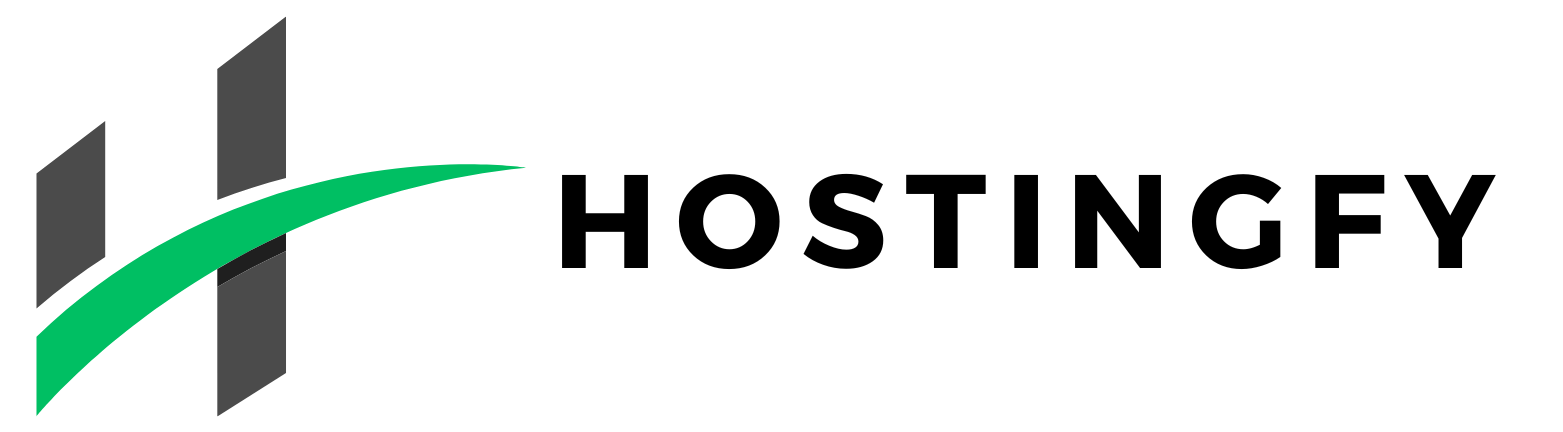
Sito web creato da My Web Lab – Web Agency Milano & Powered by Simone Elle